In Part 1 of this series I described the steps involved in installing WSS 3.0 on a BizTalk Server. The next step is to install the BizTalk – Windows SharePoint Services Adapter Web Service.
Wait a minute! I have the WSS Adapter in my list of adapters and I haven’t installed WSS 3.0 or any web services. While true, have you tried to use it?
If you try to use the adapter without the prerequisite WSS 3.0 or Adapter web service you will be prompted with the following warning:
Event Type: Warning
Event Source: BizTalk Server 2009
Event Category: (1)
Event ID: 5740
Date: 10/10/2009
Time: 1:55:06 PM
User: N/A
Computer: <SERVER>
Description:
The adapter "Windows SharePoint Services" raised an error message. Details "The Windows SharePoint Services adapter Web service was not found at the specified URL, "http://localhost/BTSharePointAdapterWS/BTSharePointAdapterWS.asmx". The Windows SharePoint Services adapter Web service feature is required to be installed and configured on machine localhost. If the feature has been installed and configured, then verify that Adapter Web Service Port and SharePoint Site URL settings on the BizTalk port are correct.
This error was triggered by the Windows SharePoint Services receive location or send port with URI wss://localhost:80/abc?ViewName=.
Windows SharePoint Services adapter event ID: 12461".
- Once you have WSS installed it is time to run through the BizTalk install. I previously had BizTalk installed on this machine, so I am simply going to “Modify” my existing installation:
- I now have the ability to check the “Windows SharePoint Services Adapter Web Service” check box. The BizTalk install process will determine if WSS is installed and if so you have the ability to install this Adapter Web Service.
- Check on the “Enable Windows SharePoint Services Adapter on this computer”. Use the drop down list to select the WSS Site where you would like the adapter to be installed. I established the “SharePoint – 99” site in Post 1 of this series so I am going to go ahead and use it. Be sure to add the user of the Host instance, that will operate this adapter, to the “SharePoint Enabled Hosts” group.
- Assuming everything is aligned correctly, you should now be able to click the “Apply Configuration” button.
- Next
- Success
If you launch IIS and navigate into the WSS Site that you created in Post 1 you will find that BizTalk – WSS Adapter Web Service now installed. The BizTalk WSS Adapter will leverage this Web Service when calling the SharePoint API.
So what is the point of the the WSS Adapter if SharePoint exposes functionality through a Web Service. I can only speculate, but I believe part of this motivation is to abstract some of the complexity involved in calling these Web Services. It also allows you to create solutions without needing to crack open Visual Studio to consume web services and create proxies. By leveraging the Adapter + Web Service you can build some pretty powerful solutions without even creating a BizTalk Project. This allows you to turn around solutions quicker and really becomes a ‘Value Add’.
Check out Post 3 on how to post documents to a WSS document library.
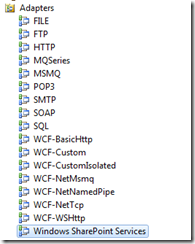
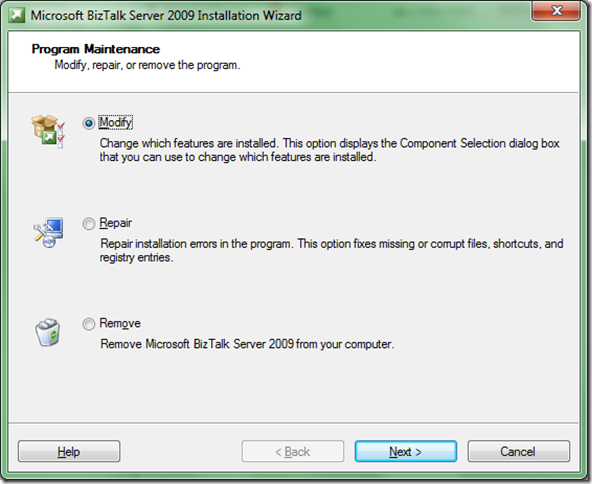
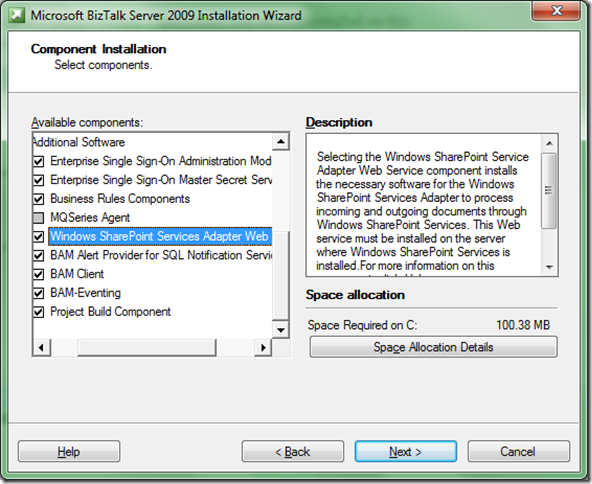
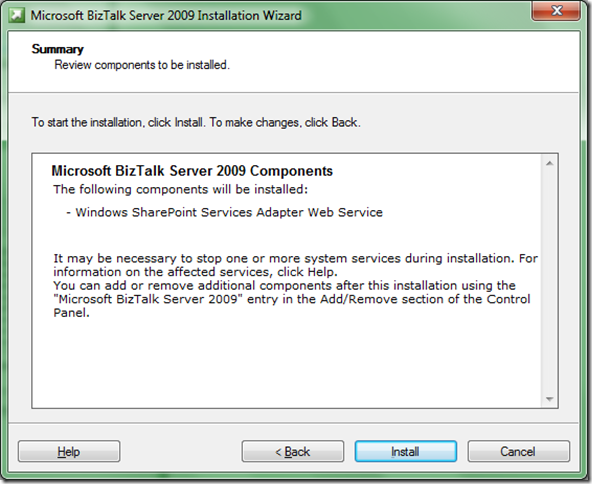
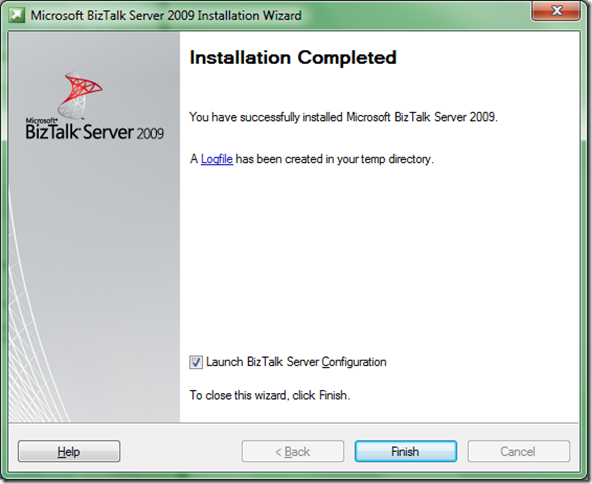
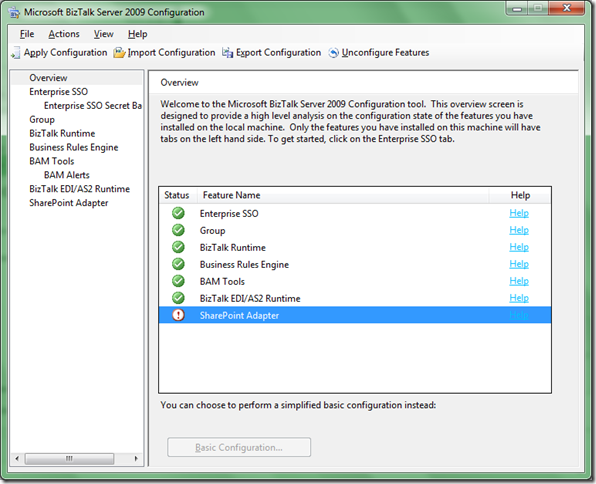

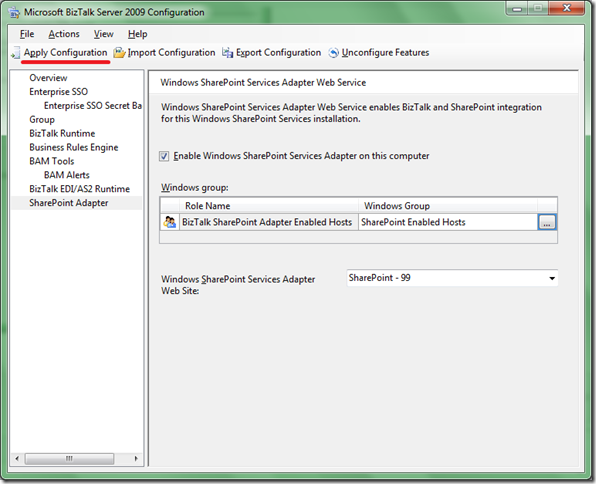
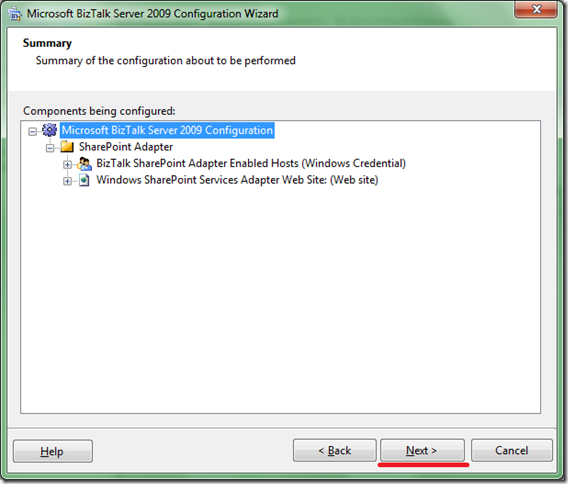
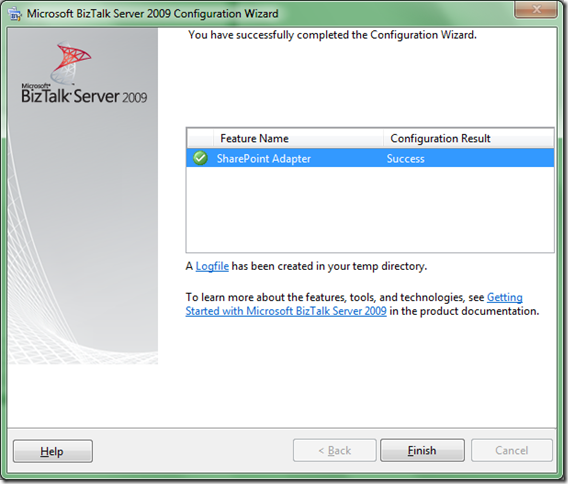
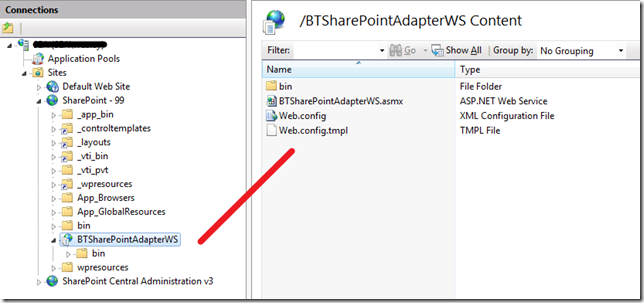
1 comment:
Hi Kent,
I setup the Sharepoint site per post 2 and when I select the Sharepoint -99 site while configuring the Sharepoint adapter, I see a red cross with an error saying "You are attempting to install WSS adapter web service on the a virtual server not configured with WSS..."
Any ideas?
Post a Comment